Navigation

July 2024 Changes to Online Giving
As of July 2024, WVBC is using Planning Center Online to process online giving contributions. You will notice it looks and works very similar to our previous tool from ServantKeeper.
Steps to Give Online:
Click GIVE BACK
Choose ONLINE GIVING
Click on the CLICK HERE TO DONATE box
To Give via Credit Card
- Enter Amount you would like to donate
- Select WVBC Fund to donate to
- If you would like to donate to multiple Funds click the + Add Donation button to add another Amount and Fund (only works on desktop)
- Select Frequency
- Enter Your Email Address
- Enter Your First Name
- Enter Your Last Name
- Click on CONTINUE
- Enter Credit Card Number
- Enter Expiration Date
- If you want to Save this method of Payment click this box
- If you would like to cover the processing fee for this donation (amount shown) click this box
- Click GIVE button showing the amount of your donation
To Give using a stored Credit Card or a Bank Account you MUST Login First
- Click the LOGIN in Upper Right of screen
- Enter Mobile Phone Number OR Click Use Email Address Instead and enter email address
- You will receive a six-digit number on the Mobile Phone OR via email
- Enter the six-digit code you received
- Screen will now show your personal information
- Enter Amount you would like to donate
- Select WVBC Fund to donate to
- If you would like to donate to multiple Funds click the + Add Donation button to add another Amount and Fund (only works on desktop)
- Select Frequency
- Select your payment Method
- If you would like to cover the processing fee for this donation (amount shown) click this box
- Click GIVE button showing the amount of your donation
Frequently Asked Questions
Navigation
Worshipping Jesus Together and Reflecting His Kingdom Love
Have a question for our pastors? Would you like us to pray for you or a loved one? We're here for you.